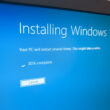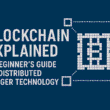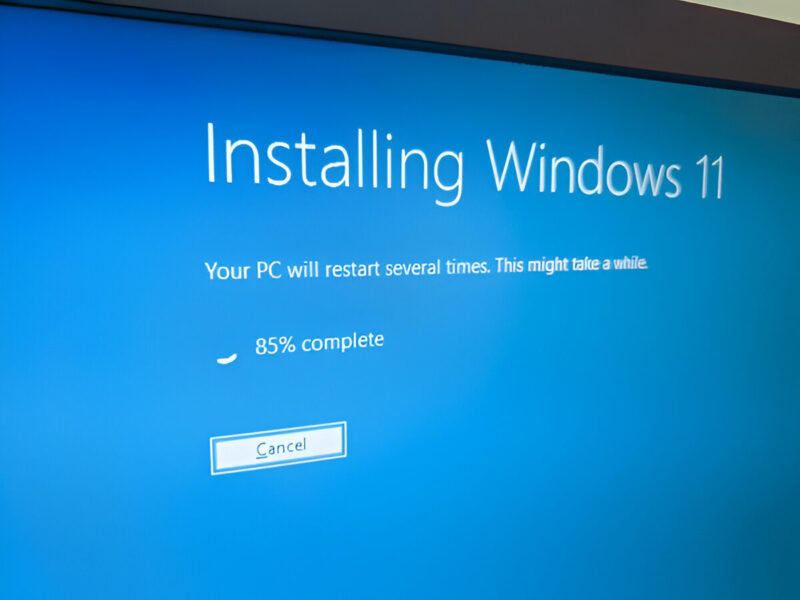Before working on your machine you need to do Window Installation. Are you having trouble installing Windows 10 or updating to the most recent version of Windows 11? You’re not by yourself. It can be intimidating to set up a new operating system or update an old one, but it’s easy with the correct help.
You can use this guide to install Windows 10 or Windows 11. It covers a variety of scenarios, including upgrading your current system, reinstalling Windows, and getting a new computer.
Before you start, there are a few important steps. These preparation steps are key to a smooth install, no matter if you pick Windows 10 or 11. They are mostly the same for both.
2. Prerequisites & Preparation
This tutorial will apply to both Windows 10 and 11 installations.
2.1 Check PC Compatibility
The first step is to determine whether your computer is capable of running the desired version of Windows. There are certain requirements for Windows 11, such as turning on Secure Boot and TPM 2.0. Because Windows 10 is much less strict about these issues, older computers will probably be able to run it as well.
2.2 Gather Your Tools
Before you begin, you’ll need to gather a few important items. This includes making a bootable USB drive using the Media Creation Tool (this works for both Windows 10 and 11). You might also need to download the Windows ISO file directly. Don’t forget your product key if you have one! Most importantly, make sure you back up all your important data before starting anything.
2.3 BIOS/UEFI Settings
Next, you might need to change some settings in your computer’s BIOS or UEFI. This sounds technical, but it’s usually just about telling your computer to start from your USB drive first, instead of its regular hard drive. This step is the same whether you’re installing Windows 10 or Windows 11.
3. How to Perform a Clean Install of Windows
3.1 Booting from USB/DVD and Initial Setup (Common Steps)
For a clean installation, the initial steps are almost the same for Windows 10 and 11. After creating a bootable USB drive or obtaining a DVD, you’ll
- Restart Your PC: Power down your computer and then turn it back on.
- Access Boot Menu/BIOS/UEFI: As soon as you see the manufacturer’s logo (Dell, HP, Lenovo, etc.), repeatedly press the designated key to enter the boot menu or BIOS/UEFI settings. Common keys include F2, F12, Delete, or Esc. (If you miss it, just restart and try again).
- Select Your Media: In the boot menu, choose your USB drive or DVD as the device to boot from.
- Windows Setup Language: The Windows setup screen will show up after booting. Here, you can choose your preferred keyboard layout, time and currency format, and language. These options apply to both Windows 10 and Windows 11.
- Drive Partitioning: Choosing where Windows will be installed on your hard drive is an important step. The partition management interfaces in Windows 10 and 11 are similar, enabling you to select existing space, create new partitions, or remove old ones. For a really clean install, it’s usually advised to remove every partition from the target drive.
3.2 Clean Install Windows 11 Step-by-Step
The bootable USB drive or ISO file you previously prepared will usually be used to install Windows 11.
- Boot from USB/DVD: Restart your PC and press the correct key (often F2, F12, Del, or Esc) to enter the boot menu or BIOS/UEFI settings. Select your USB drive or DVD as the primary boot device.
- Windows Setup: The Windows 11 setup wizard will appear. Choose your language, time, and keyboard settings, then click “Next.”
- Install Now: Click the “Install now” button.
- Product Key: If prompted, enter your Windows 11 product key. If you are reinstalling on a device that previously had Windows 11 activated, you can often click “I don’t have a product key” and it will activate automatically later.
- Edition Selection: Select the edition of Windows 11 you want to install (e.g., Windows 11 Pro, Home).
- License Terms: Accept the license terms and click “Next”.
- Installation Type: Choose “Custom: Install Windows only (advanced).” This is for a clean install.
- Partitioning: A list of drives and partitions will appear. Choose the drive or partition on which Windows 11 should be installed. You may see “Drive 0 Unallocated Space” if the computer is brand-new. To guarantee a completely clean install, you may want to remove any existing partitions before choosing the unallocated space when reinstalling.
- Begin Installation: Click “Next,” and Windows 11 will begin installing. Your PC will restart several times during this process.
- Initial Setup: After the installation files are copied and the PC restarts, you’ll go through the Out-of-Box Experience (OOBE) to set up your region, keyboard layout, sign in with your Microsoft account, create a PIN, and adjust privacy settings.
3.2 Clean Install Windows 10 Step-by-Step
Installing Windows 10 is very similar to Windows 11, using your prepared bootable media.
- Boot from USB/DVD: Restart your PC and access the boot menu or BIOS/UEFI settings (usually F2, F12, Del, or Esc). Choose your USB drive or DVD to boot from.
- Windows Setup: The Windows 10 setup wizard will appear. Select your language, time, and keyboard settings, then click “Next.”
- Install Now: Click “Install now.”
- Product Key: Enter your Windows 10 product key when asked. Similar to Windows 11, if you’re reinstalling on an activated device, you can often skip this step.
- Edition Selection: Choose the edition of Windows 10 you wish to install.
- License Terms: Accept the license terms and click “Next.”
- Installation Type: Select “Custom: Install Windows only (advanced)” for a clean installation.
- Partitioning: Choose the drive or partition for Windows 10. You can delete existing partitions and then install to the unallocated space for a fresh start.
- Begin Installation: Click “Next” to start the installation. Your PC will restart multiple times.
- Initial Setup: Once installation is complete, you’ll proceed through the OOBE to configure basic settings like region, account setup (Microsoft account or local account), and privacy settings.
4. Upgrading from Windows 10 to Windows 11
This section is crucial for users who currently have Windows 10 and are looking to move to Windows 11 without starting fresh. There are a few main ways to do this, depending on what works best for your PC and comfort level.
4.1 Using Windows Update
The easiest way to upgrade is often through Windows Update, especially if your PC meets all the Windows 11 requirements.
- Check for Updates: On your Windows 10 PC, go to
Settings > Update & Security > Windows Update. - Scan for Upgrade: Click “Check for updates.” If your PC is compatible, you’ll see a banner offering the free upgrade to Windows 11.
- Download and Install: Click “Download and install” and follow the on-screen prompts. Your PC will download the necessary files in the background and then guide you through the upgrade process, including restarts.
4.2 Using the Windows 11 Installation Assistant
If you meet the requirements and want to upgrade immediately, the Installation Assistant is a direct way to do it.
- Download Assistant: Go to the official Microsoft website and download the Windows 11 Installation Assistant.
- Run Tool: Open the downloaded tool. It will perform a quick compatibility check.
- Accept and Install: If your PC is compatible, accept the license terms, and the assistant will begin downloading and installing Windows 11. This process takes time, and your PC will restart a few times.
4.3 In-place Upgrade with Media Creation Tool/ISO
ou can also use the Windows 11 Media Creation Tool to perform an in-place upgrade, which means upgrading without losing your files and apps. This is similar to a clean install but preserves your existing data.
- Download Media Creation Tool: Get the Windows 11 Media Creation Tool from Microsoft’s website.
- Run Tool: Launch the tool.
- Choose Upgrade: Select “Upgrade this PC now” from the options presented.
- Follow Prompts: The tool will download Windows 11 files and guide you through the upgrade process. You’ll have options to keep your personal files and apps, or to start completely fresh.
- Complete Installation: Allow the process to complete, which will involve multiple restarts. Your PC will boot directly into Windows 11 with your chosen settings.
5. Post-Installation Checklist
Windows 10 or Windows 11 has been successfully installed! However, the task remains unfinished. Following installation, there are a few crucial actions to take to guarantee the security and smooth operation of your computer. For both Windows versions, these procedures are comparable.
5.1 Install Drivers
Drivers are small software programs that help your computer’s hardware (like your graphics card, sound card, and network card) talk to Windows.
- Graphics Drivers: These are very important for good display performance and gaming. Visit the website of your graphics card maker (NVIDIA, AMD, Intel) to get the latest drivers.
- Chipset Drivers: Your motherboard also needs specific drivers. Find these on your motherboard manufacturer’s website (e.g., ASUS, MSI, Gigabyte) or your PC manufacturer’s website (e.g., Dell, HP, Lenovo).
- Network Drivers: If you can’t connect to the internet after installation, you might need to install network drivers (for Wi-Fi or Ethernet) from another device using a USB drive.
5.2 Run Windows Updates
Windows Update brings important security fixes, new features, and performance improvements.
- Go to
Settings > Update & Security > Windows Update(for Windows 10) orSettings > Windows Update(for Windows 11). - Click “Check for updates” and install any available updates. You might need to restart your PC several times to get all of them.
5.3 Install Essential Software
Now that your PC is ready, it’s time to install the programs you use every day.
- Web Browser: Download your preferred browser (like Chrome, Firefox, Edge, or Brave).
- Antivirus/Security Software: Even Windows has its own Windows Defender, many users prefer a third-party antivirus for extra protection.
- Productivity Tools: Install your office suite (Microsoft Office, LibreOffice, Google Workspace apps), media players, and other work or entertainment software.
6. Customize Your Settings
Finally, personalize your new Windows experience.
- Personalization: Change your desktop background, theme, and lock screen.
- Privacy Settings: Review your privacy settings to control what data Windows shares.
- Default Apps: Set your preferred default apps for opening web links, photos, videos, etc.
- Sound and Display: Adjust screen resolution, text size, and sound settings to your liking.
7. Troubleshooting Common Installation Issues
Things don’t always go as planned, even with meticulous preparation. Here are some typical issues that may come up during Windows installation or upgrades, along with easy fixes.
“Media not found” or “Boot device not found”:
- Problem: Your PC can’t find your USB drive or DVD to start the installation.
- Solution: Double-check that your USB drive is properly plugged in or your DVD is clean in the drive. Go back into your BIOS/UEFI settings (usually F2, F12, Del during startup) and make sure your USB drive or DVD is set as the first boot option.
“Driver not found” during installation:
- Problem: Windows setup needs a specific driver (often for storage) to see your hard drive.
- Solution: This is more common with newer PCs or certain storage types. You might need to download the storage driver for your specific motherboard/laptop model from the manufacturer’s website onto another USB drive. During Windows setup, click “Load driver” and point it to this driver.
Partitioning Errors:
- Problem: You get an error when trying to select or format a drive partition.
- Solution: Make sure you’re deleting the correct partitions if you’re doing a clean install. Sometimes, restarting the PC and retrying can help. If you have multiple drives, ensure you’re working on the intended one.
PC not booting after installation:
- Problem: Windows installed, but the PC won’t start correctly.
- Solution: This could be a driver issue. Try booting into Safe Mode (if possible) to install basic drivers. If not, you might need to try the installation again, paying close attention to driver installations immediately afterward.
Windows Activation Problems
Problem: Windows is installed but not activated, or your product key isn’t working.
Solution:
- Internet Connection: Ensure your PC is connected to the internet. Activation often happens automatically once online.
- Correct Key: Double-check that you entered the product key correctly.
- Edition Mismatch: Make sure the Windows edition you installed (Home, Pro) matches your product key.
- Digital License: If you upgraded or reinstalled on the same PC, Windows might activate automatically with a digital license once you sign in with your Microsoft account.
- Microsoft Support: If all else fails, contact Microsoft Support for help.